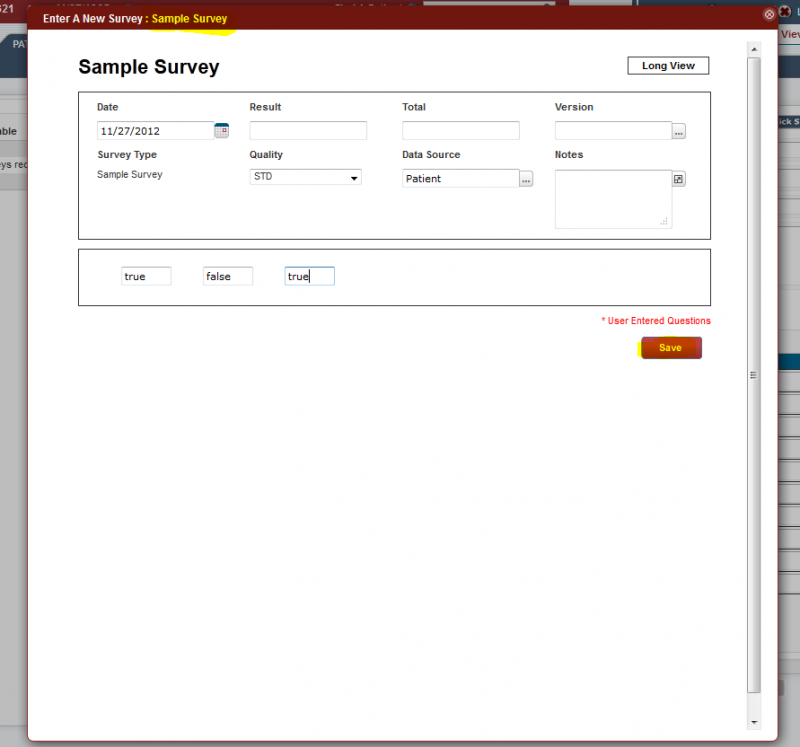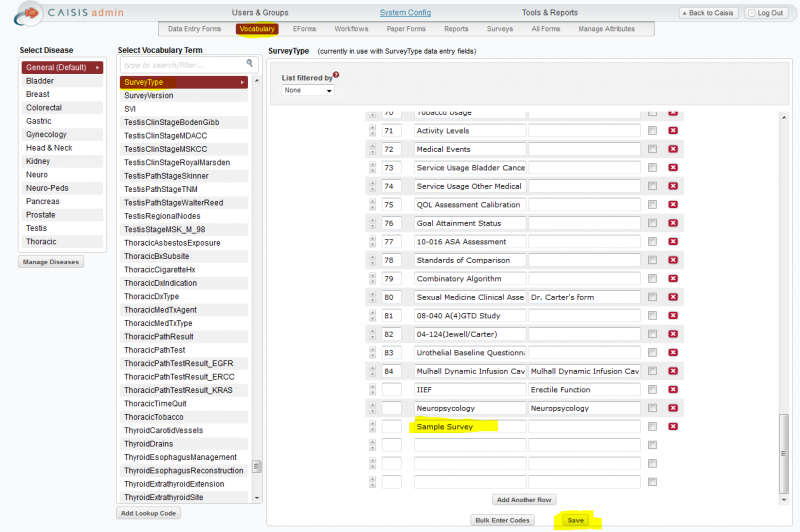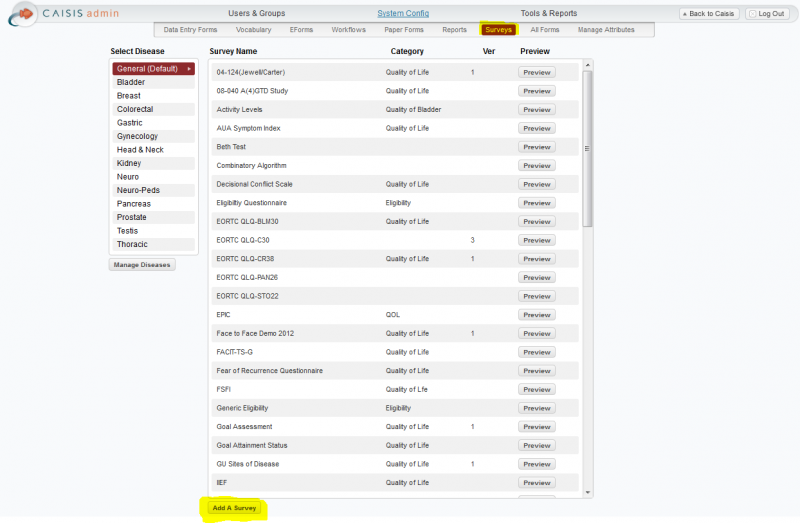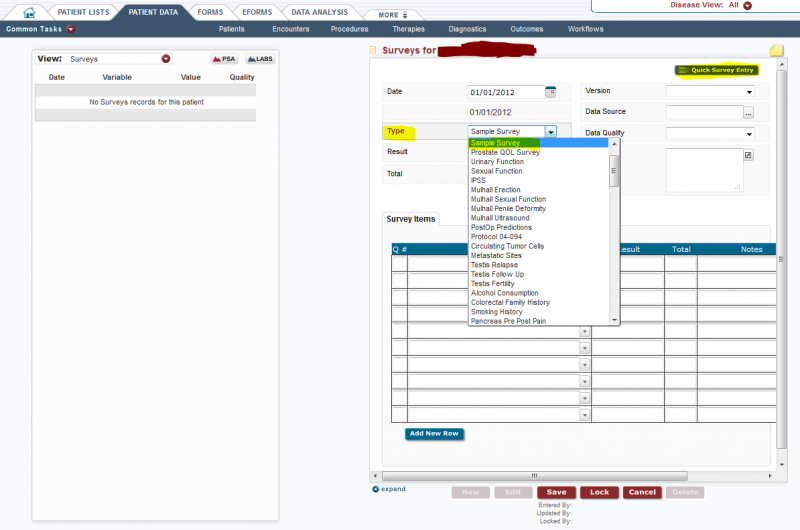Survey Creation
From CaisisWiki
Survey Creation
The Admin Survey interface allows you to create a custom views of Surveys for data entry. The Surveys created by this wizard allows you to group questions into pages and sections (optional), as well as providing multiple choice answers for each question.
Tables
- MetadataSurveys
- MetadataSurveyQuestions
- MetadataQuestionResponses
Survey Creation Workflow
Step 1: Create an entry in Vocabulary
Create an entry for the Survey in the Vocabulary table. Vocabulary Item: SurveyType
Step 2: Add a Survey
In the Survey section of the add, click Add a Survey to create a new Survey
Step 3: Enter new Survey details
Enter a name, and optional category.
Step 4: Edit Survey
After the Survey is created, click on the newly created Survey to edit.
Step 5: Edit Questions and Layout
In this interface, you can add question, set their control types (text, radio list, checkboxes) and how they appear (horizontal vs vertical)
Step 6: Edit Responses
After you have created the questions, you can now set the response/answers. The responses can have different texts and values. For example, the user may see the text "True", but you may want the value to be "Yes" when saved to the database.
Step 7: View Survey in Patient Data
One you have created the survey, when entering Survey data for a patient on the Survey interfaces (data entry, protocol manager, etc...) you will be presented with the option for quick data entry using the Survey.
Step 8: Enter Patient Survey data (long view)
Here is where you are presented with a user friendly view of the Survey just created. With the controls, responses and layout set via the Admin.
Step 9: Enter Patient Survey data (short view)
Optionally you can see a short view of the Survey, which puts all questions on one page with