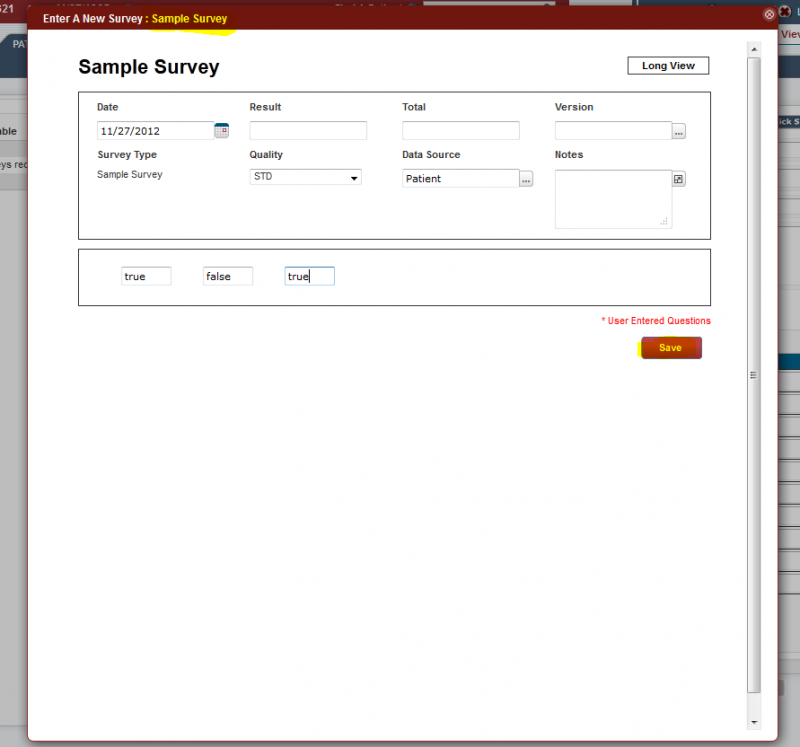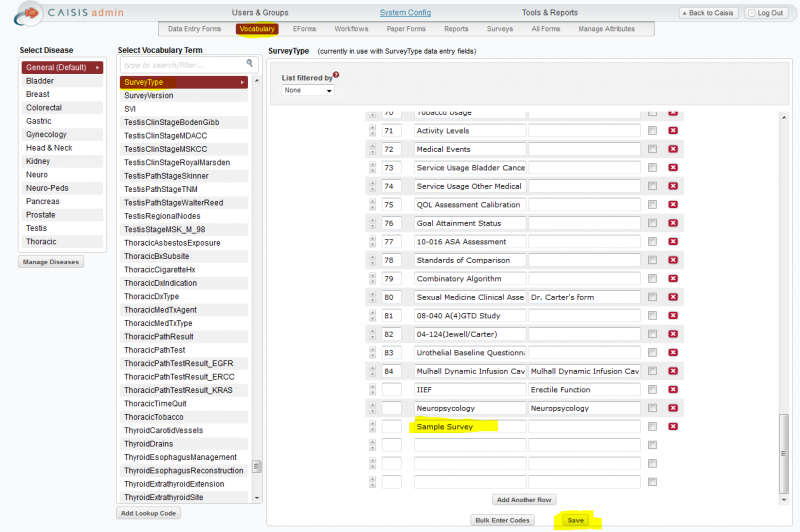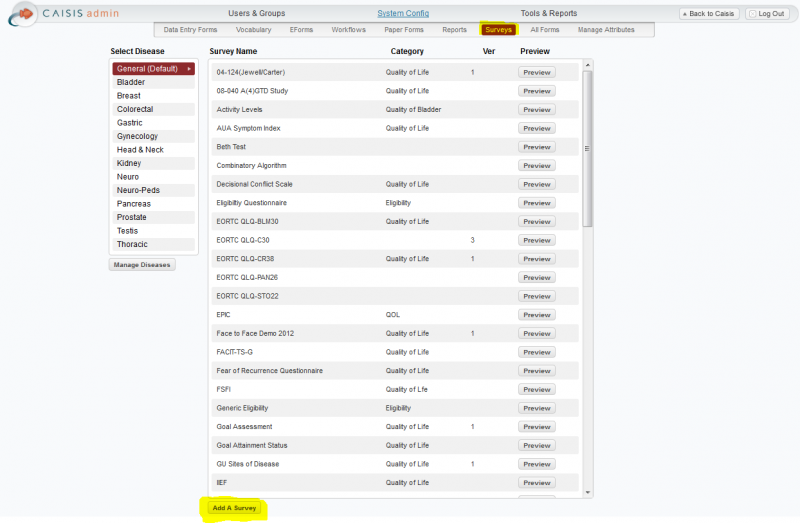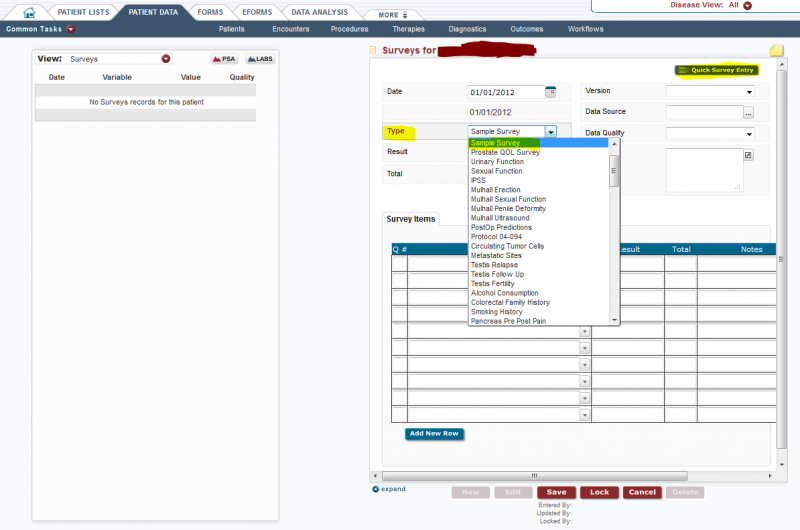Survey Creation
From CaisisWiki
(Difference between revisions)
(→Step 1: Create an entry Vocabulary) |
(→Survey Creation) |
||
| Line 11: | Line 11: | ||
=== Step 2: Create Survey === | === Step 2: Create Survey === | ||
| + | [[File:MetadataSurvey_2.PNG|800px]] | ||
=== Step 3: === | === Step 3: === | ||
| + | [[File:MetadataSurvey_3.PNG|800px]] | ||
=== Step 4: === | === Step 4: === | ||
| + | [[File:MetadataSurvey_4.PNG|800px]] | ||
=== Step 5: === | === Step 5: === | ||
| + | [[File:MetadataSurvey_5.PNG|800px]] | ||
=== Step 6: === | === Step 6: === | ||
| + | [[File:MetadataSurvey_6.PNG|800px]] | ||
=== Step 7: === | === Step 7: === | ||
| + | [[File:MetadataSurvey_7.PNG|800px]] | ||
=== Step 8: === | === Step 8: === | ||
| + | [[File:MetadataSurvey_8.PNG|800px]] | ||
=== Step 9: === | === Step 9: === | ||
Optionally you can see a short view of the Survey, which puts all questions on one page with | Optionally you can see a short view of the Survey, which puts all questions on one page with | ||
| + | [[File:MetadataSurvey_9.PNG|800px]] | ||
Revision as of 16:41, 27 November 2012
Contents |
Survey Creation
The Admin Survey interface allows you to create a custom views of Surveys for data entry. The Surveys created by this wizard allows you to group questions into pages and sections (optional), as well as providing multiple choice answers for each question.
Tables
- MetadataSurveys
- MetadataSurveyQuestions
- MetadataQuestionResponses
Step 1: Create an entry Vocabulary
Create an entry for the Survey in the Vocabulary table. Vocabular Item: SurveyType
Step 2: Create Survey
Step 3:
Step 4:
Step 5:
Step 6:
Step 7:
Step 8:
Step 9:
Optionally you can see a short view of the Survey, which puts all questions on one page with